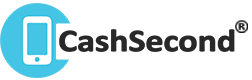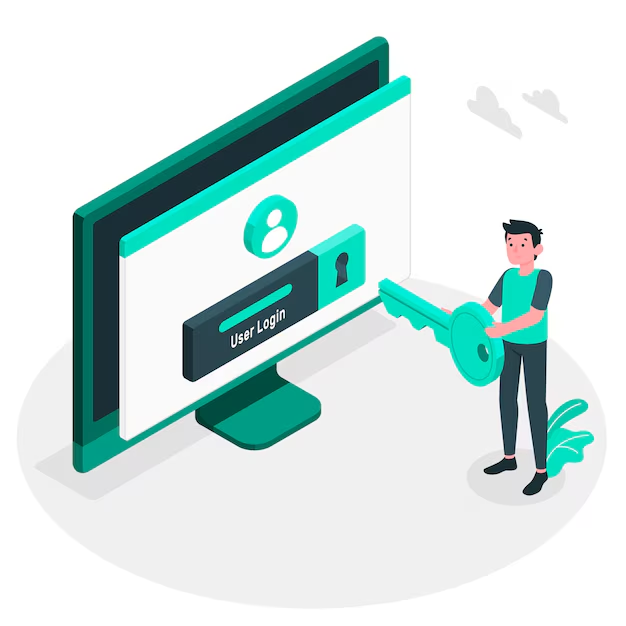In today's digital age, our smartphones have become repositories of our cherished memories, including personal photos that we want to keep private. Fortunately, the iPhone offers built-in features to help you protect your photos from unauthorized access. In this guide, we'll explore different methods to hide your photos in iPhone and secure your privacy on your iPhone.

I. Utilizing the Hidden Album Feature:
- • Open the Photos app on your iPhone.
- • Select the photo you want to hide and tap on the share icon.
- • From the share sheet, choose "Hide" to move the photo to the Hidden album.
- • To access your hidden photos, go to the Albums tab, scroll down, and find the Hidden album. Keep in mind that the Hidden album is not password-protected, but it provides an additional layer of privacy.
II. Locking Your Hidden Photos on your iPhone:
- Open the Settings app on your iPhone and scroll down to find "Screen Time."
- Tap on "Content & Privacy Restrictions" and enable it if not already enabled.
- Tap on "Photos" and select "Allow Changes."
- Go back to the Photos app, navigate to the Hidden album, and tap on the photo you want to lock.
- Tap on the share icon and choose "Lock" from the share sheet.
- Set a password or use Face ID/Touch ID to secure the locked photo.
- To view your locked photos, go to the Hidden album, and you'll be prompted to authenticate with your password or biometric authentication.
III. Using Third-Party Apps:
- Visit the App Store and search for photo vault or privacy apps.
- Choose a reputable app with positive reviews and download it.
- Open the app and follow the on-screen instructions to set up a secure password or biometric authentication.
- Import your photos into the app's vault by selecting the desired images from your Photos app.
- Once imported, you can delete the original photos from the Photos app, ensuring they are only accessible through the vault app.
- To view your photos, open the vault app and authenticate yourself.
IV. Locking Apps Using Screen Time:
- Open the Settings app on your iPhone and navigate to "Screen Time."
- Tap on "App Limits" and select "Add Limit."
- Choose the category of apps that includes the Photos app, or select "All Apps & Categories."
- Set a time limit for the apps, like one minute, and tap on "Add."
- Tap on "Back" and enter a passcode to prevent changes to the time limit.
- Now, when someone tries to access the Photos app, they will be prompted with a time limit and require the passcode to extend the time.
Conclusion:
Protecting the privacy of your personal photos is crucial in today's digital world. By utilizing the features provided by your iPhone, such as the Hidden album and screen time restrictions, you can significantly enhance the security of your photos and hide your photos on iPhone. Additionally, third-party apps offer an extra layer of privacy and control over your hidden photos. Implement these methods to safeguard your cherished memories and enjoy peace of mind knowing that your photos are secure from prying eyes.