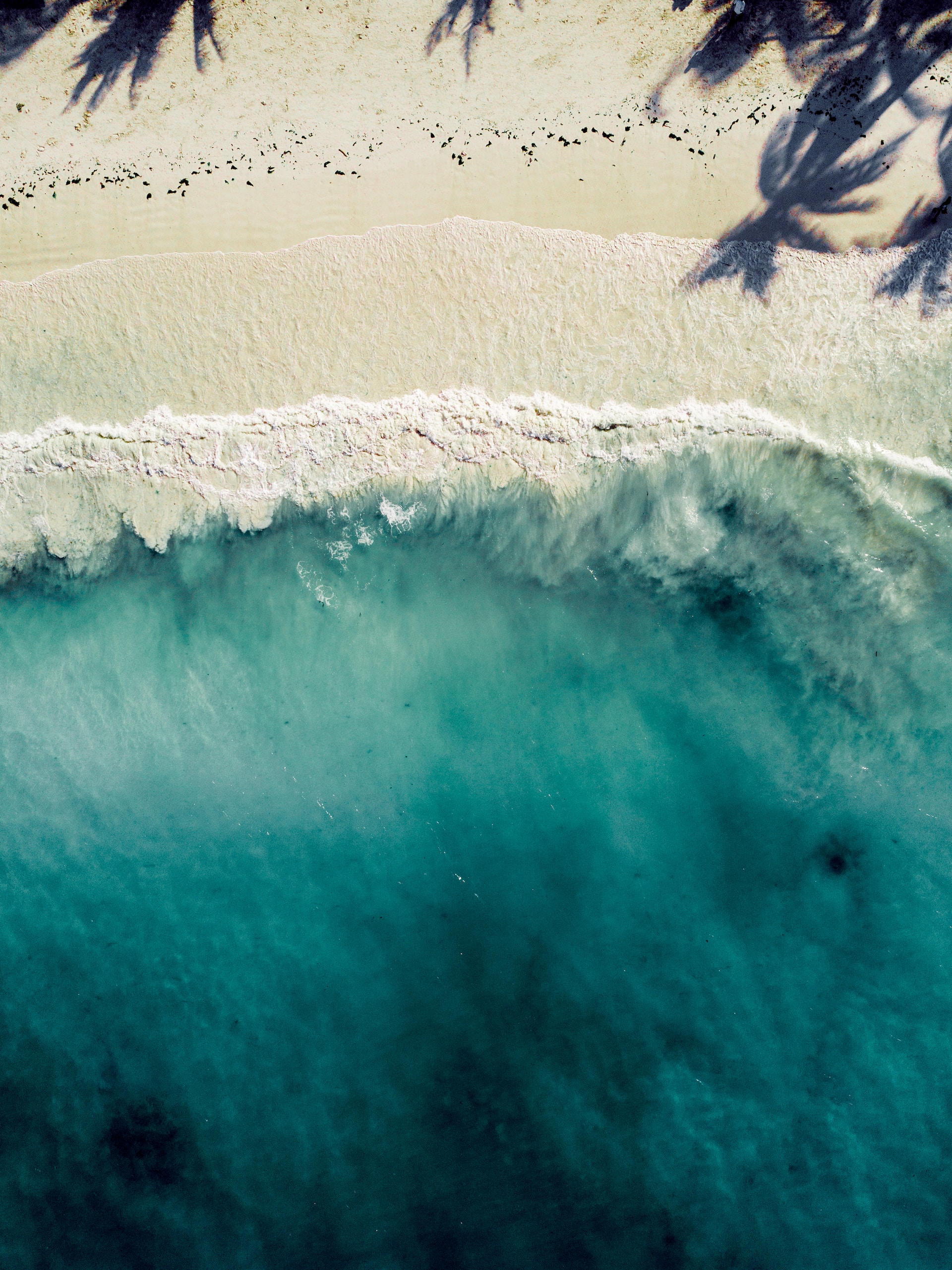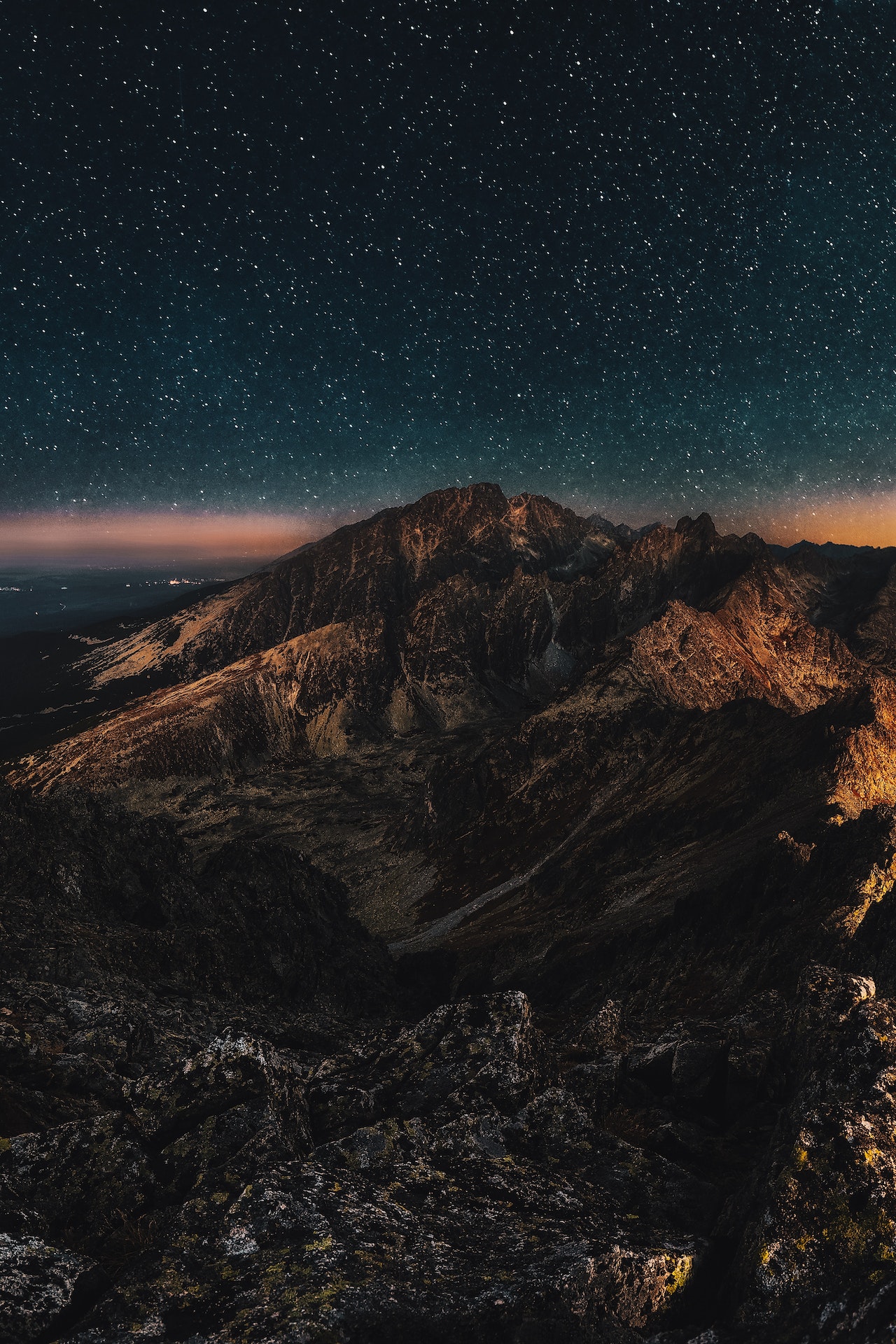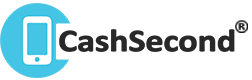
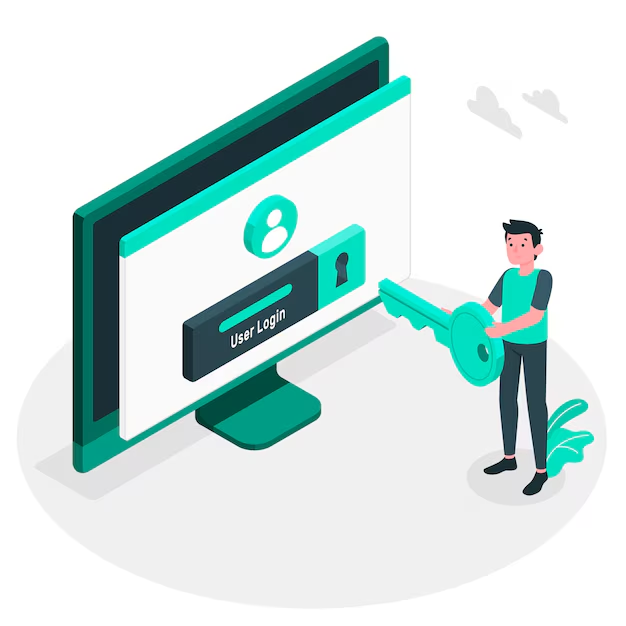
Discover and download the finest and most popular iPhone wallpapers, ranging from blue backgrounds to elegant black and white backdrops. These high-definition iPhone wallpapers are available for free download and are ideal for your latest iPhones. Make them your go-to choice for your iPhone lock-screen wallpaper.
Setting up the wallpaper for your iPhone or iPad sets the same wallpaper as your lock screen and home screen. However, you can also make your lock screen display one wallpaper and the home screen display something different.
To set distinct wallpapers for your iPhone's home and lock screens, follow these steps:
Note: As an example, you can have a winter-themed photo for the lock screen and a springtime photo for the home screen.
It's worth noting that in the example mentioned above, we focused on changing the home screen wallpaper. However, if you'd like to efficiently change the lock screen wallpaper as well, follow these steps:
While you're in the settings, consider customizing your lock screen widgets. Modifying your widgets or the information they display can significantly enhance the overall appearance of your lock screen.
Modifying the wallpaper on your iPhone represents a simple yet effective method to enhance your phone's appearance and infuse it with a touch of your unique style. While it may seem trivial, updating your iPhone's wallpaper, whether it's a dynamic or static image, offers a subtle yet meaningful means to give your digital world a revitalizing boost. What could be a more fitting way to welcome spring than by adorning your iphone device with a refreshing new backdrop? Discover the latest and trending iPhone wallpapers for your phone.